Compiling wxWidgets
After you have downloaded wxWidgets, you need to compile it for your environment. This takes a while, so start it and then go get lunch.
You will have to use the MSYS window. You can find it in (Start / Programs / MSys / MSYS). This is a Unix-like environment in your windows computer.
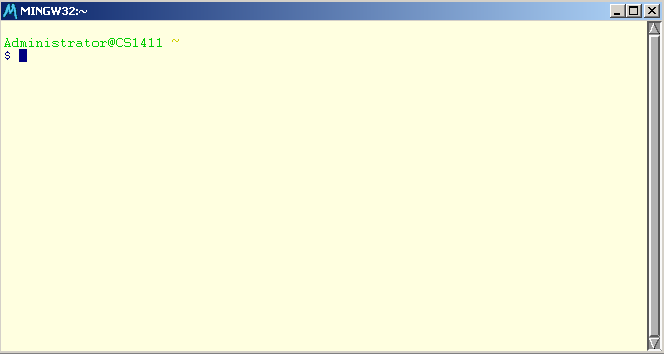
Change to your wxWidgets directory:
cd $WXWIN
The yellow/orange part should show something like:
/c/wxWidgets-2.6.3. If that is not the
case, make sure you've logged out and back in.
Next, configure wxWidgets for your system. Type (all in one line!):
./configure --enable-optimise --enable-stl --enable-unicode --disable-threads --enable-static --disable-shared --enable-monolithic
This takes a short while (on current computers about 5 minutes). So only grab a quick coke. It displays a lot, including warnings. It is very safe to just ignore those. When it is done it should show something like this (your output may be slightly different):
Configured wxWidgets 2.6.3 for `i686-pc-mingw32'
Which GUI toolkit should wxWidgets use? msw
Should wxWidgets be compiled into single library? yes
Should wxWidgets be compiled in debug mode? no
Should wxWidgets be linked as a shared library? no
Should wxWidgets be compiled in Unicode mode? yes
What level of wxWidgets compatibility should be enabled?
wxWidgets 2.2 no
wxWidgets 2.4 yes
Which libraries should wxWidgets use?
jpeg builtin
png builtin
regex builtin
tiff builtin
zlib builtin
odbc no
expat builtin
libmspack no
sdl no
gnomeprint no
hildon no
Now compile wxWidgets by running make:
make
This takes a long time (between 20 minutes and 1 hour on modern systems) and has lots of output. Don't wait for it. Go do something else in the mean time.